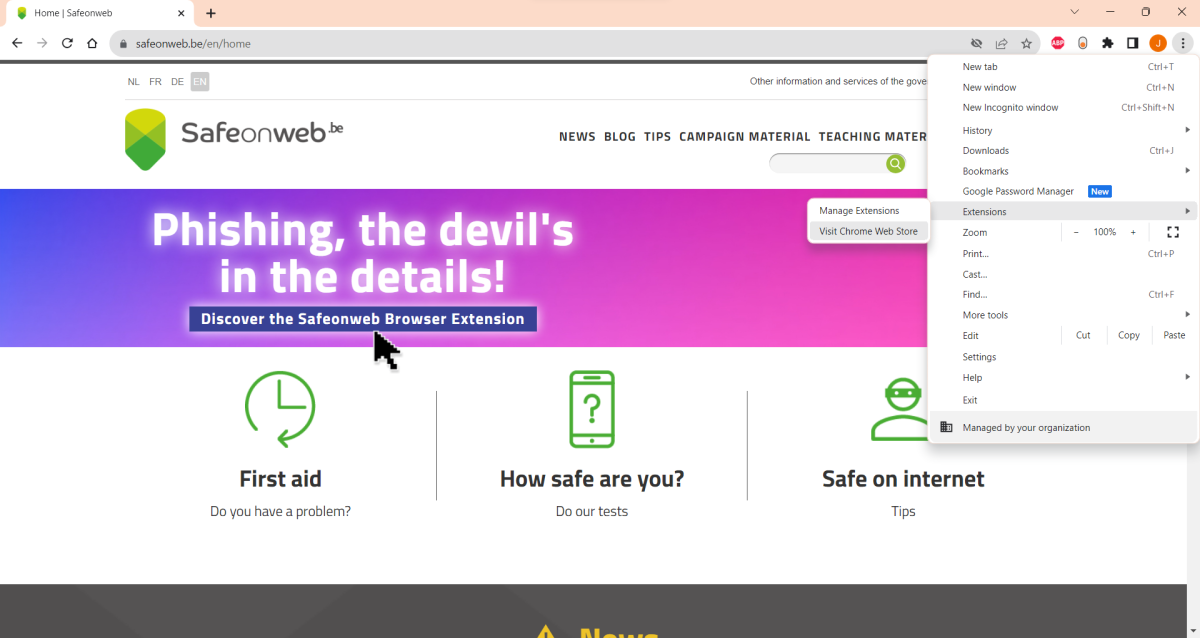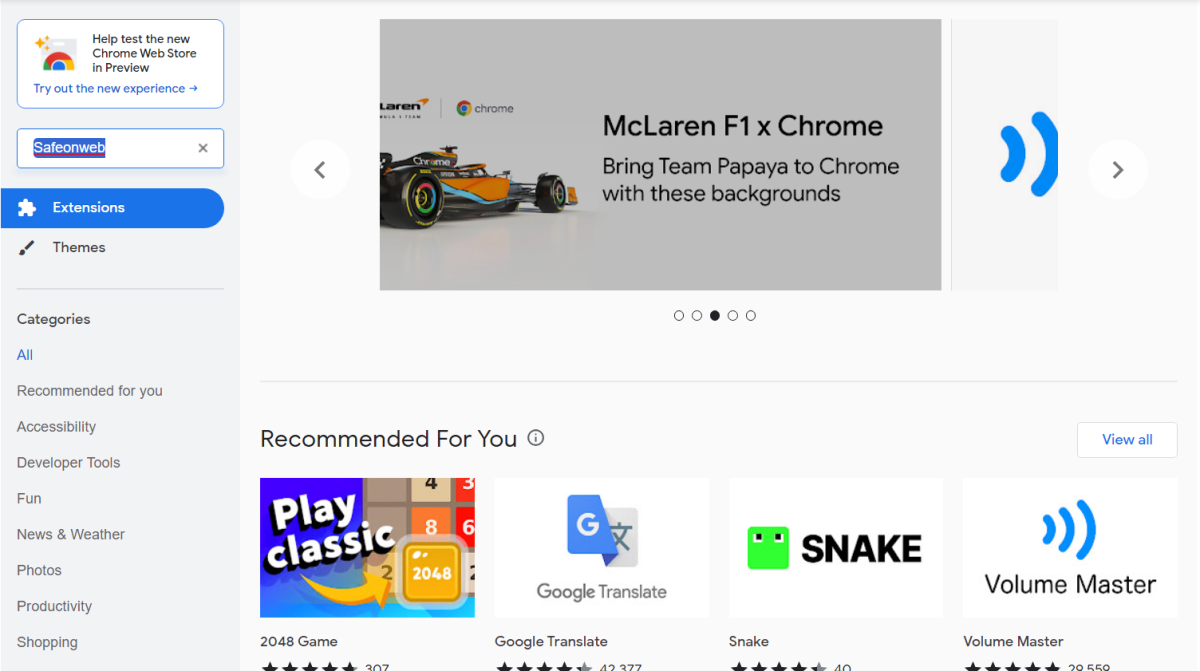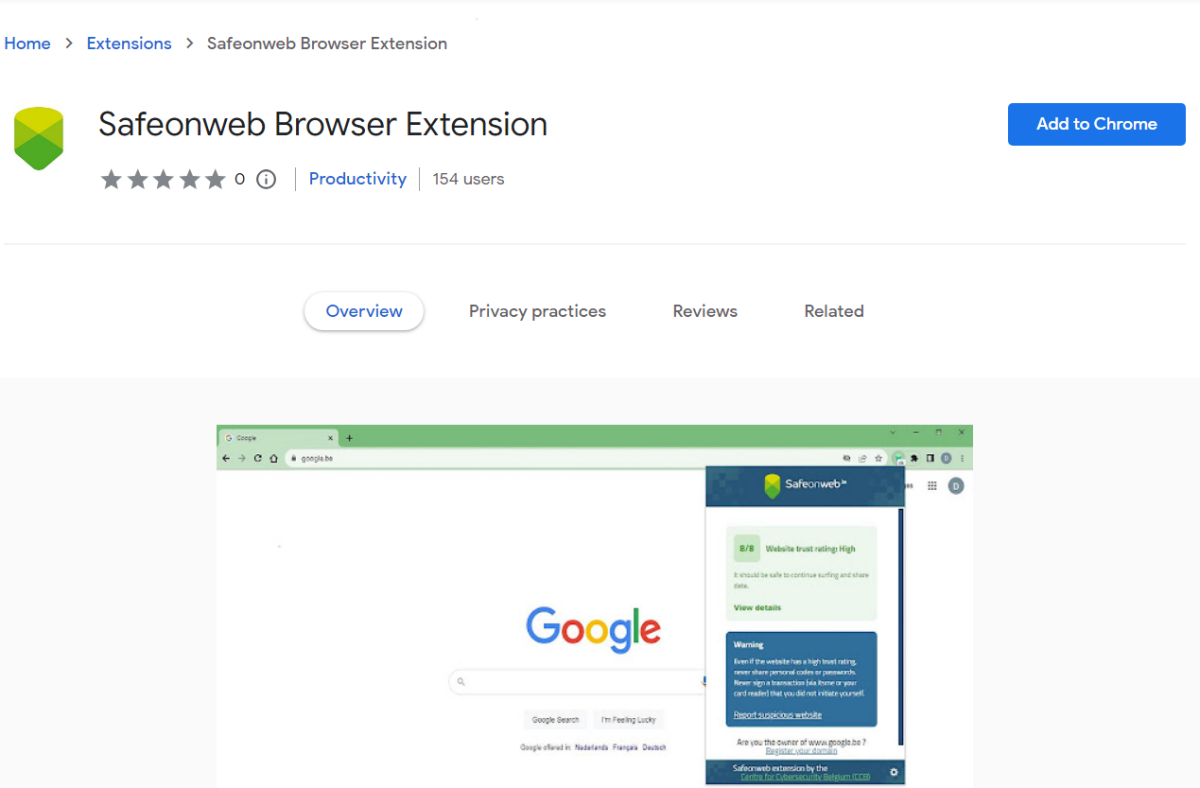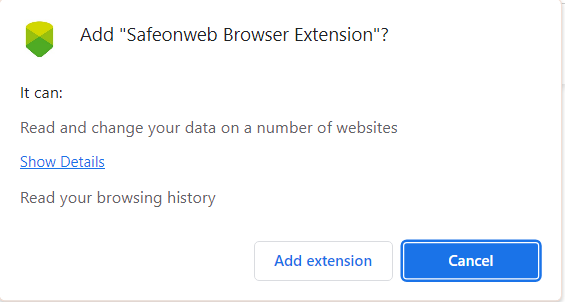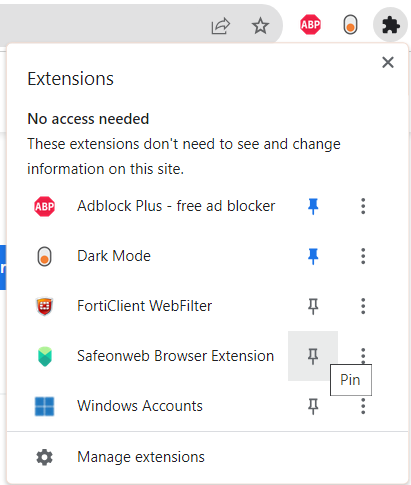The Safeonweb browser extension shows you for every website you visit if the owner has been validated (Green) or not (Amber).
Websites without a validated owner (Amber) should be suited for reading only. To share personal and sensitive information you can expect the owner of the web site to be validated (Green). If a hacker puts malicious content on a website with a validated owner the validation status will change to Amber or Red directly after the first notification. Known malicious or insecure websites are marked as Red.
How to install the browser extension?
(see different steps in the images below)
To install the Safeonweb extension on your browser, please follow these steps:
- Access the Web Store by clicking on the link provided above.
- Search for the Safeonweb browser extension and select it.
- Press the “Add to Browser".
- In the pop-up window that appears, click on “Add Extension”.
- Select the puzzle piece in the upper right corner of your browser and pin the Safeonweb extension.
- Once installation is complete, the Safeonweb icon will appear to the right of your address bar. Note that the color of this icon will change depending on the trust level of the website you are visiting.
How does the Safeonweb browser extension work?
The Extension allocates a score to the websites you visit:
 Green (OK) - score of 4 out of 4: the website owner has an Extended Validation Certificate issued by a Certificate Authority or the site owner is registered on atwork.safeonweb.be (for belgian organisations only). Therefore:
Green (OK) - score of 4 out of 4: the website owner has an Extended Validation Certificate issued by a Certificate Authority or the site owner is registered on atwork.safeonweb.be (for belgian organisations only). Therefore:- It should be OK to continue surfing on this website.
- It should be OK to share data on this website.
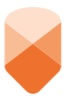 Amber (!) - scores from 1 to 3 out of 4: the website owner has an Organisation Validation Certificate, or a Domain Validation Certificate issued by a Certificate Authority, and the website is not registered on atwork.safeonweb.be Therefore:
Amber (!) - scores from 1 to 3 out of 4: the website owner has an Organisation Validation Certificate, or a Domain Validation Certificate issued by a Certificate Authority, and the website is not registered on atwork.safeonweb.be Therefore:- It should be OK to continue surfing on this website.
- If any doubts, refrain from sharing data on this website.
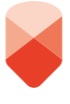 Red (X) - score of 0 out of 4: the website lacks basic security features or is known as malicious. The website owner has no Certificate and therefore has not been validated. Therefore:
Red (X) - score of 0 out of 4: the website lacks basic security features or is known as malicious. The website owner has no Certificate and therefore has not been validated. Therefore:- We advise against browsing this website and sharing any data.
This score is based on 3 variables:
- The Certificate Type Score, which reflects the validation level of the Certificate you have obtained for your Website. This score is computed as follows:
- 3/3 if you have obtain any type of Certificate and registered your website on the Safeonweb@Work portal or you have obtained an Extended Validation Certificate;
- 2/3 if you have obtained an Organisation Validation Certificate;
- 1/3 if you have obtained a Domain Validation Certificate; or,
- 0/3 if you have not obtained any type of Certificate for your website.
- The Certificate Authority score, is a score of 1 or 0 depending on whether the Certificate Authority that delivered your website's Certificate is a known actor on the market and referenced in the CCB's databases.
- The Domain Score; reflects whether your domain is registered as malicious, in which case your total score will be brought down to 0.
⇨ Does the Extension track my activity online?
No, the Extension only processes your browsing activity to the extent that it is necessary in order to provide information on the trustworthiness of the websites you visit. All information is anonymised as soon as possible.
⇨ Is the Extension available on all browsers?
The Extension is currently available on all Chromium Web Browsers via the Chrome Web Store. This includes Google Chrome, Microsoft Edge, Opera, Vivaldi, Brave, etc. Future developments will be made to include additional browsers.
⇨ Is the Extension available on mobile?
No, the Extension is not currently available on any browser on mobile devices.
⇨ Does the Extension check the content of the websites I visit?
No, the Extension only provides information regarding the verification of the ownership of the website, not its content. Be sure to be mindful of what you share online as legitimate websites can always be hacked.
⇨I am colorblind, can I still use the Safeonweb Browser Extension
Yes, next to changing its color, the Safeonweb icon is also accompanied by a sign reflecting the trust level of the website you are visiting. The signs are:
- OK for a high level of trust
- ! for a medium level of trust
- X for a low level of trust
⇨ The Extension only results in errors. What should I do?
It helps to close and restart the browser. If you continue to have problems, check that your device is still running a recent version of your browser. We recommend that you perform updates as soon as possible and always use the latest available version of your browser.
⇨ Do I have to pay to install the Extension?
No, the Extension is free of charge.
⇨ Is the Extension similar to the padlock icon in the URL bar of my browser?
The padlock only indicates the presence of a certificate, whereas the Extension does a deeper analysis on the validation level of the Certificate, the Certificate Authority that delivered it, and whether the domain itself is considered as malicious.
⇨ Does the Safeonweb Browser Extension replace an antivirus?
No, the Safeonweb Browser Extension is a tool to help you assess the degree of trust to be placed in a website's domain but does not check the contents of the website, what is exchanged with the website or anything already present on your device.
An antivirus scans your device in its entirety. It is the most important piece of software to protect your computer and your data. Do not remove your antivirus.
⇨ The website I am on seems malicious but the Extensions gives it a high or medium trust rating, what should I do?
You can always click on the Extension icon and then select the "Report malicious website" link. This will notify the Centre for Cybersecurity Belgium to verify the website.
⇨ Why can’t I install the Extension on my professional laptop?
Some internal company policies may prevent you from installing extensions.
⇨ I would like to download the Extension but I do not have a Google account, what should I do?
Go the Chrome Web Store and create your Google account by clicking on the “Log in” button on the upper right corner of your screen. You will be able to download the Extension after having created your account.
⇨ Is there a relation between the Extension and Cookies?
No, Accepting or refusing the cookies on a website will not affect the Extension or the score it gives to the website.
⇨ Who is responsible for the Extension and who can I direct my questions to?
The Extension is developed by- and under the responsibility of the Centre for Cybersecurity in Belgium.
⇨ I am a private individual with no Enterprise number, how can I register my domain on Safeonweb?
Right now only organisations with an Enterprise Number can register their domain names. The investigation of the possibility to allow private individuals to register their domain names is on our future development roadmap.
⇨ I represent a non-Belgian organisation with no Belgian Enterprise Number, how can I register my domain name in Safeonweb?
Right now only Belgian organisations or non-Belgian organisation with an Enterprise Number can register their domain names. The investigation of the possibility to allow European organisations to register their domain names is on our future development roadmap.
How to install instructions